Case study
Getting Your First Quote on CircuitHub
Getting Your First Quote on CircuitHub
First off, let's start with the basics....what is CircuitHub? To put it simply we provide a PCB assembly service that makes it easy to get your electronics made, whether you are prototyping or ready to scale to thousands of units. On CircuitHub you can upload your EDA design files, get a live interactive quote, and order fully assembled circuit boards. If you are an electrical engineer looking for a new solution to your pcb manufacturing and assembly needs, then CircuitHub might be right for you!
Now let's get started with your first CircuitHub project!
1. Upload your EDA Files

The very first step to getting a quote on CircuitHub is to create a new project. Click the "Upload a new project" button at the top of the projects section on your CircuitHub dashboard.
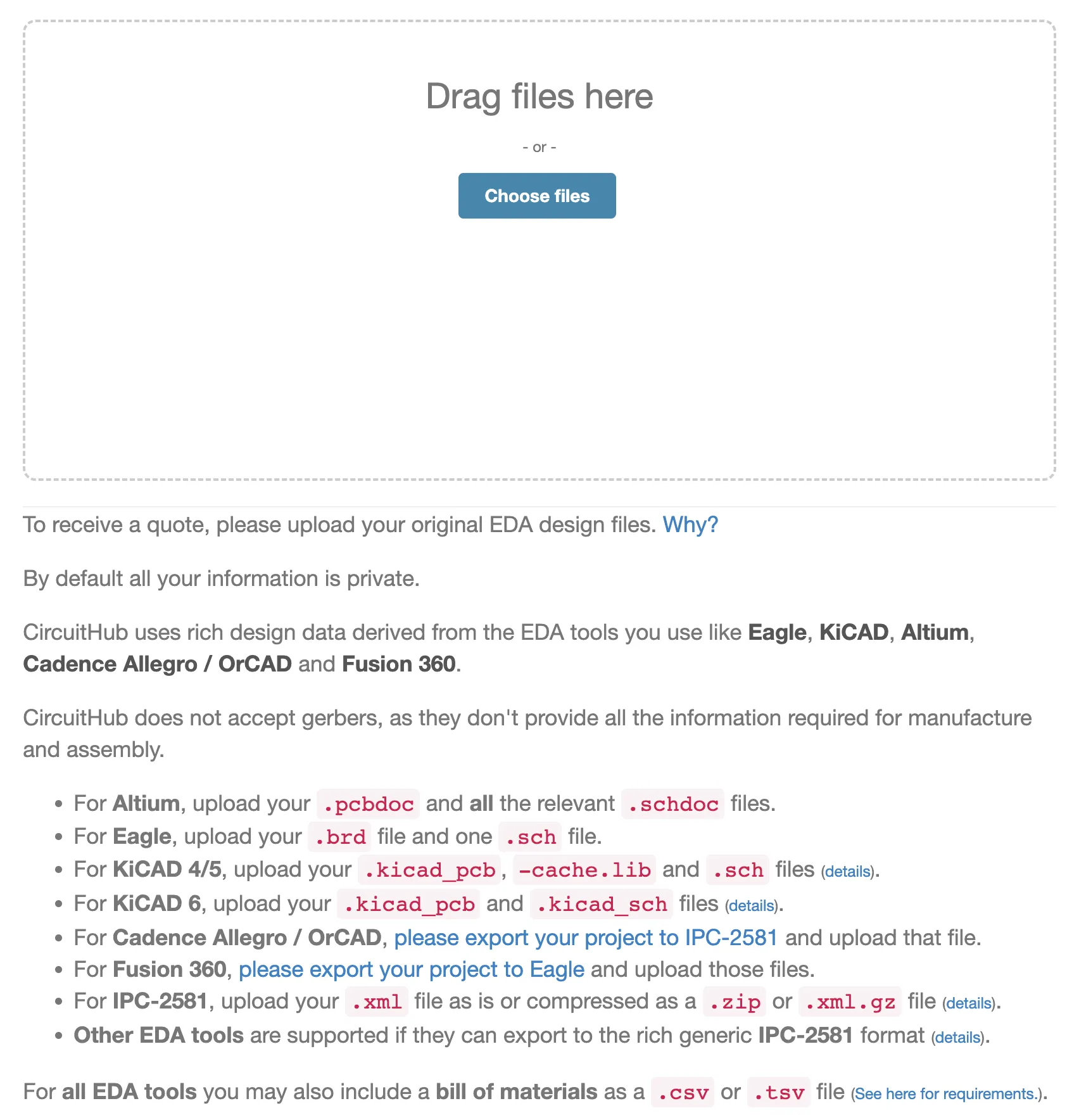
Next you'll need to upload your design files. In order to move forward from this step you must provide all of the files specified for the design tool you are using. We cannot accept Gerber files for upload and quoting. Some more information about why can be found here. At the moment we support Altium (and its derivatives), Eagle and KiCAD. We also support EDA tools that allow designs to be exported to IPC-2581 Rev B which includes Cadence, amongst others.
You may also opt to include a .csv file of your BOM.
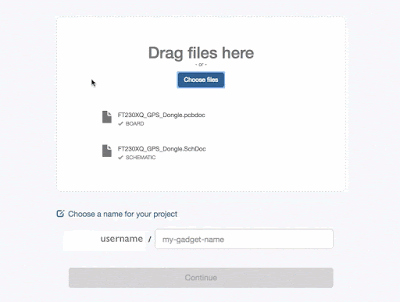
Once you have successfully uploaded all of the required files, name your project and click Continue to import your project.
2. Import Project
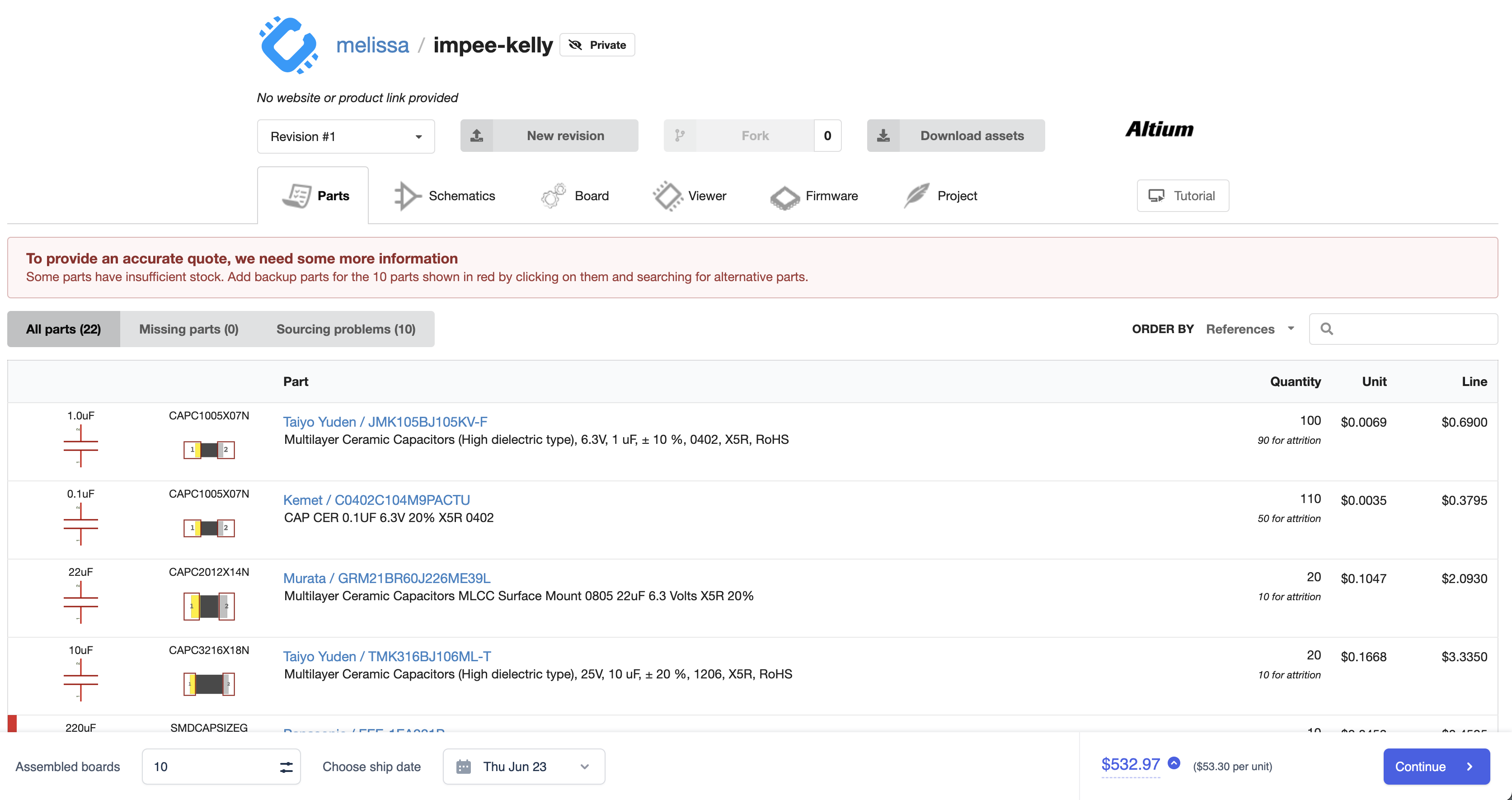
After you click Continue your project begins the import process during which CircuitHub automatically extracts all of the important information out of your design files. This process may take a few minutes so please be patient. However, if this seems to be taking an excessive length of time (in general more than 10 min) please contact us.
*If your project files are large and/or contain many BOM lines, processing time may be slightly longer.
3. Reconcile BOM Lines

In order to see your quote you first have to reconcile you project, which means matching each BOM lines with concrete part numbers that you would like to be assembled onto your board. To do so, click on the BOM lines highlighted in red and search for a part number that is appropriate for that BOM line. When you imported your project CircuitHub will have attempted to automatically reconcile each BOM line to a concrete part number.
Some details on how to specify parts in your EDA tool so that they can be automatically reconciled can be found here. Even if a part was automatically reconciled by CircuitHub, please make sure to check each part before ordering to ensure that it is the correct one.
If there is a part that is not already in the CircuitHub database or a part that is out of stock that you know of an alternative source you can learn how to add it here.
Here are some more details on how to reconcile your BOM.
4. Review the Board Specs
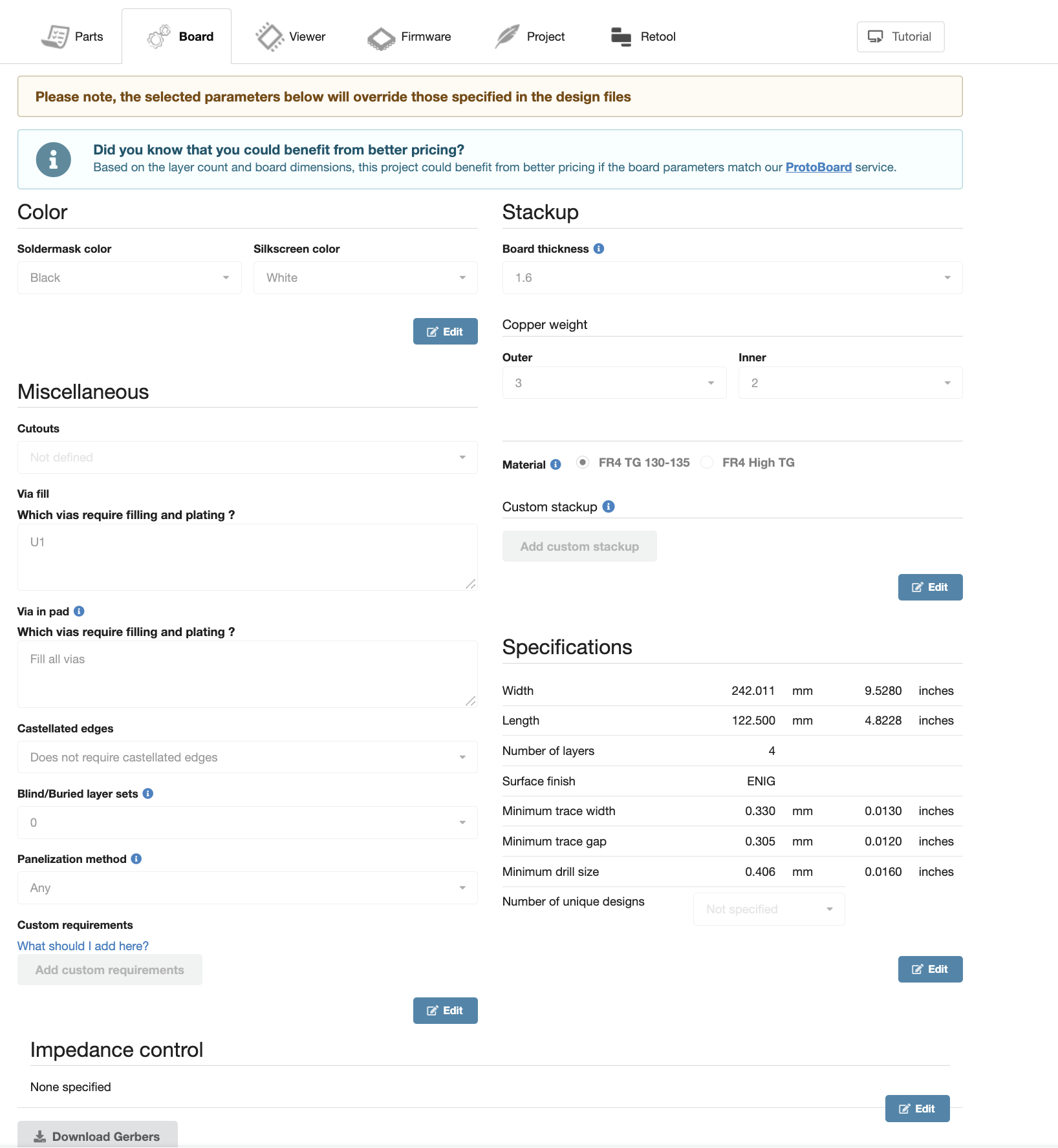
Before placing your order you will want to review the "Board Tab" which shows the exact specs your board will be fabricated to. Some specifications are automatically detected when you import your project, however, others will be set to our default on import. For detailed documentation please review this article.
5. Quote and Order!

On the quote bar you can dynamically check pricing based on the number of units and lead time you want. Once you have decided on the number of boards and the ship date you can click on "Continue" to fill in all of your shipping and payment details to complete the order. After the order is placed you will have access to an order page with all of your order details as well as an interface that allows you to directly communicate any issues that may come up with our manufacturing team.
For more information about using CircuitHub we recommend checking out our Help Center, and our video tutorial library. If you have any questions feel free to reach out to us at support@circuithub.com
Happy Designing!



